If you’re a band director, you’ve probably built a long relationship with Finale. It’s been the go-to tool for music educators for decades.
But the future of notation software is here — and it’s called Dorico.
If you’ve been hesitant to switch, you’re not alone. At first glance, Dorico looks like a whole new world.
But here’s the truth: once you get started, you’ll realize it’s not nearly as difficult as you think — and in many ways, it’s more intuitive, powerful, and forgiving than Finale.
Why Band Directors Should Care About Dorico
For years, Finale has been the standard, but times change. Steinberg’s Dorico has steadily become the favorite among composers, arrangers, and educators who want to spend less time formatting and more time making music.
A few reasons band directors are moving to Dorico:
- Automatic formatting: Dorico cleans up your score in real time — no more manual spacing fixes.
- Smart defaults: Engraving and layout rules are beautiful right out of the box.
- Modes for every task: Each mode (Setup, Write, Engrave, Play, and Print) keeps your workspace focused.
- MusicXML import: Bring over your existing Finale files with a few simple clicks.
- Modern support: Active updates, a great YouTube channel, and friendly user communities.
Step 1: Setting Up Your First Dorico File
You don’t need to spend hours in tutorials to get started. Here’s the fast track:
- Open Dorico Hub → Create New → Empty.
Give your project a name and click Create Piece. - Add your players.
Dorico organizes your score by “players” who hold “instruments.”
- One player might hold both flute and piccolo.
- Stick with Single Players (not sections) to keep things simple.
- Explore the panels.
- Left Panel: Shows your list of players.
- Right Panel: Manages layouts (e.g., full score vs. parts).
- Bottom Panel: Controls “flows” — separate movements or worksheet pages.
Dorico automatically formats your score as you go — no manual part layout required.
Step 2: Writing Your Music
Most of your time will be spent in Write Mode — Dorico’s heart.
Here’s how to dive in:
- Enter Note Input Mode with
Shift + N.
You’ll see a caret appear where notes will be entered. - Pick your rhythmic value.
- Quarter note =
6 - Eighth =
5, and so on.
(Yes, the numbers are different from Finale — but you’ll get used to it fast.)
- Enter notes using:
- Mouse: Click where you want each note.
- QWERTY Keyboard: Type letters A–G for pitches.
- MIDI Keyboard: Play directly in.
- Adjust on the fly.
Opt + Cmd + ↑/↓changes octaves.0,–,+toggle accidentals.- Use “Insert Mode” to push notes over without overwriting existing ones.
Dorico handles rests automatically — one of the biggest workflow wins compared to Finale.
Step 3: Making Your Music Look Great
Finale users are used to endless tweaking. Dorico takes care of most engraving automatically, but when you do want control, head to Engrave Mode.
Here’s what to know:
- Engrave Mode lets you adjust layout, spacing, and frames — without breaking anything.
- Frames can hold music, text, or images. Templates keep things consistent across pages.
- System Breaks and Rastral Size (under Layout Options) help fit your music neatly on each page.
- Project Info stores your title, composer, and copyright — just like Finale’s Score Manager, but cleaner.
Pro tip: Dorico’s “tokens” automatically populate things like titles and composer names in your templates, so you only enter them once.
Step 4: Importing Your Old Finale Files (XML Import)
Don’t start from scratch. Dorico can open your old Finale scores using MusicXML.
- In Finale, export your file as a MusicXML.
- In Dorico, go to File → Import → MusicXML.
- When prompted, deselect most of the import settings — less is more here.
- Once imported:
- Go to File → Project Info and update your details.
- Adjust page margins under Layout Options.
- Then clean things up by resetting everything to default:
Edit → Reset AppearanceEdit → Reset PositionEngrave → Staff Spacing → Reset Layout
In minutes, your old scores will be cleaner than ever.
Step 5: Learning and Growing in Dorico
You don’t need to learn everything at once. Dorico rewards exploration. But when you’re ready to go deeper, check out:
- Dorico YouTube Channel — free tutorials from the developers.
- LearnDorico.com — step-by-step classes.
- Udemy Dorico Course — comprehensive, affordable training.
- Facebook Groups and Forums — real answers from real users.
- Ask ChatGPT for quick help and walkthroughs when you’re stuck.
The Bottom Line
Transitioning from Finale to Dorico might feel intimidating, but once you start, you’ll find yourself working faster, producing cleaner scores, and teaching more effectively.
Dorico isn’t just new software — it’s a tool built for the modern music educator. And as a band director, your time is precious. Dorico helps you get back to what matters most: helping your students make great music.
FAQ: Moving from Finale to Dorico
Q: Is Dorico really that different from Finale?
Yes — but in a good way. Dorico’s “mode” system organizes your workflow so you’re never distracted by the wrong tools. Once you learn where things live, it’s far more intuitive than Finale.
Q: Can I open my old Finale files in Dorico?
Absolutely. Export from Finale as a MusicXML file, then import into Dorico. Clean it up using Reset tools and you’ll be good to go.
Q: How much does Dorico cost?
Dorico offers several versions, including Dorico SE (free), Dorico Elements (for individuals), and Dorico Pro (for professionals). Educators often qualify for discounts at steinberg.net/dorico.
Q: Does Dorico work on both Mac and Windows?
Yes, Dorico runs smoothly on both operating systems and even integrates across devices via the Dorico app for iPad.
Q: What’s the learning curve like?
For band directors familiar with Finale, the transition is easier than expected. Most users report feeling comfortable in a few hours — and fully confident within a few projects.
Q: What’s the best way to learn Dorico quickly?
Start small: import an old chart, edit dynamics, and print it. Then expand. Use the official YouTube tutorials, LearnDorico.com, or even ChatGPT for guided walkthroughs.
Ready to Get Started?
Visit evanvandoren.com/dorico
for free resources, quick-start guides, and keyboard shortcut references made specifically for band directors.
About the Author
Evan VanDoren is a composer, arranger, and former band director dedicated to helping educators and students make meaningful music. His works for marching and concert bands are performed nationwide.
Learn more at evanvandoren.com.

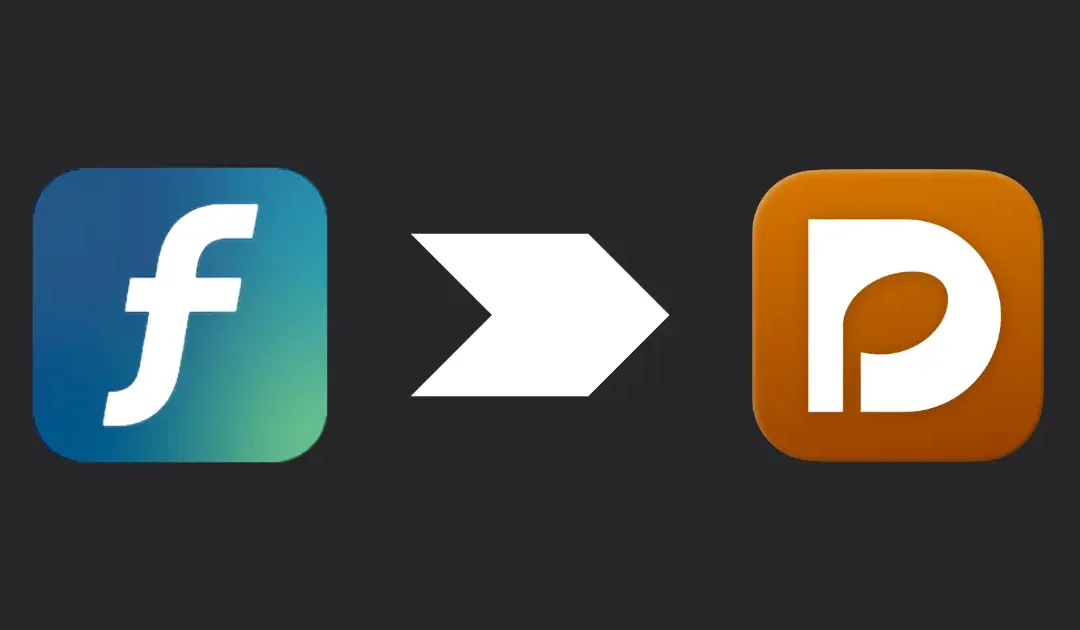
Recent Comments